Using a web browser, go to outlook.office.com
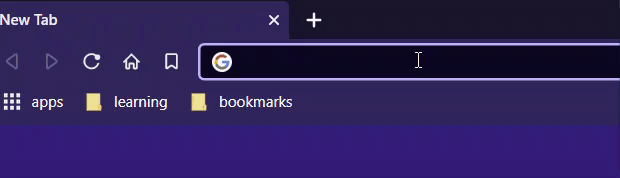
Enter your work email address:
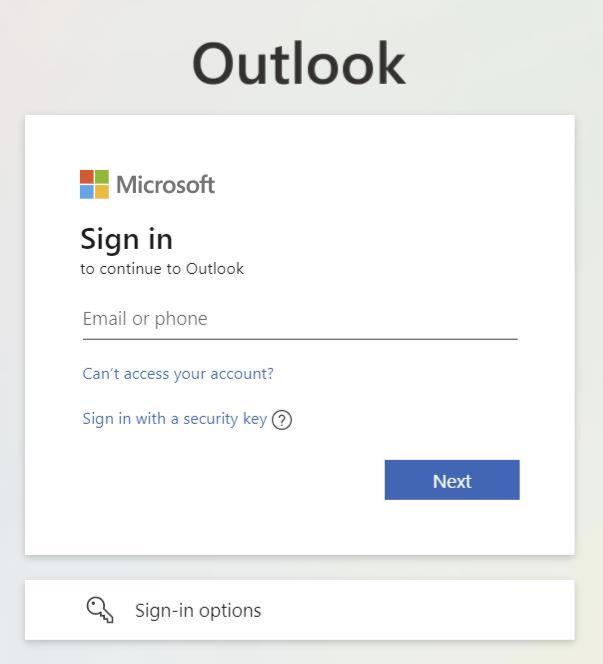
After entering your password, you may see this prompt, if you are not using a computer provided by your organization, choose No:
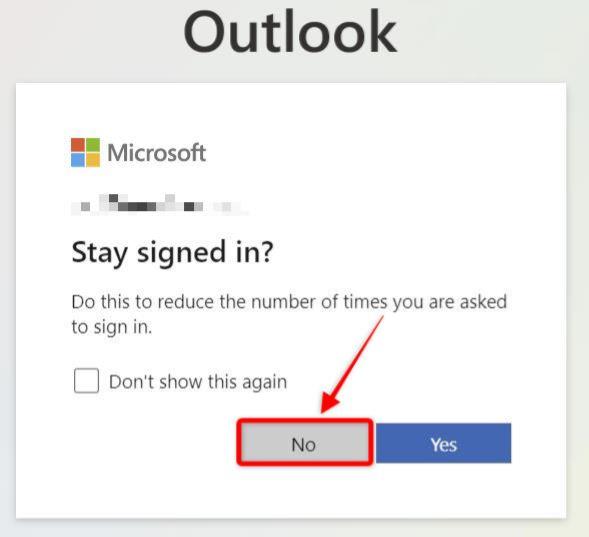
Once logged into Outlook, click on your profile icon in the top right corner, then click on “View account”:
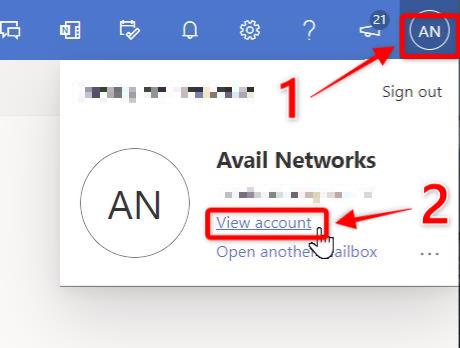
This will open a new tab in your browser where you can click on “CHANGE PASSWORD”:
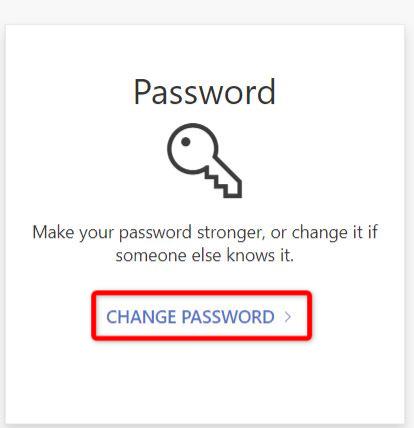
Finally, you can enter your old or temporary password and create a new password:
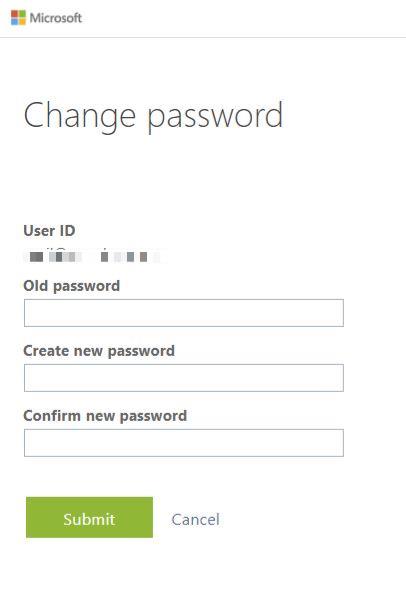
Please choose a strong password – minimum 10 characters and includes a number, a capital letter, and words that are not part of your email address (like using your name or organization as part of your password).
Thanks for reading.